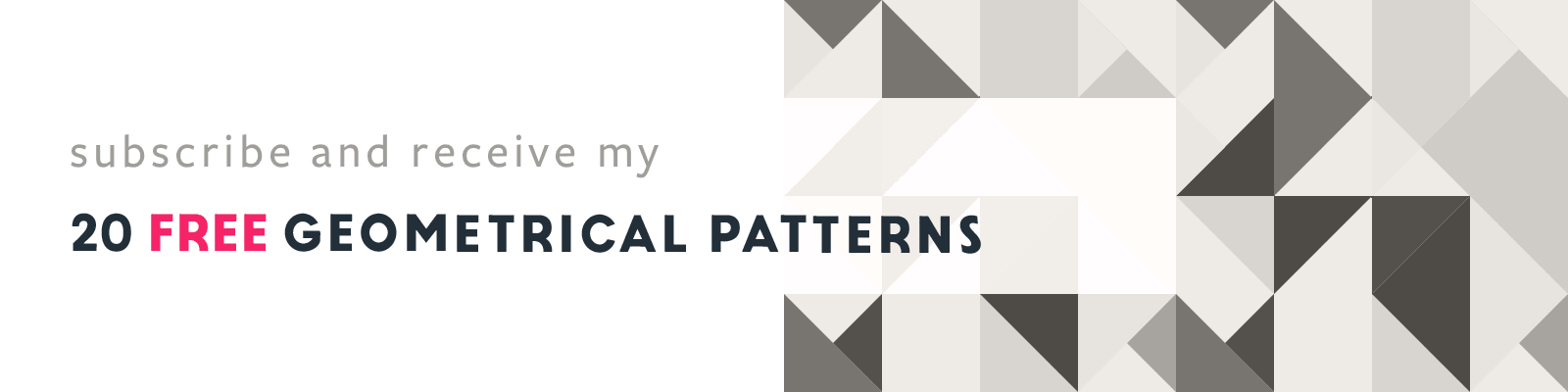How To Create a Threefold Layout in Adobe InDesign
Adobe InDesign Layout Tip
Article written on Monday, 06 Nov 2023
Back in September I worked on creating a threefold A6 invitation card. I initially designed the entire invitation in Adobe Illustrator, but often, I find it beneficial to switch to InDesign. There, I import my design since InDesign provides me with additional options and features, particularly when it comes to PDF export for both print and digital formats. Let me walk you through the process of setting up a wrap-folded threefold invitation in InDesign.
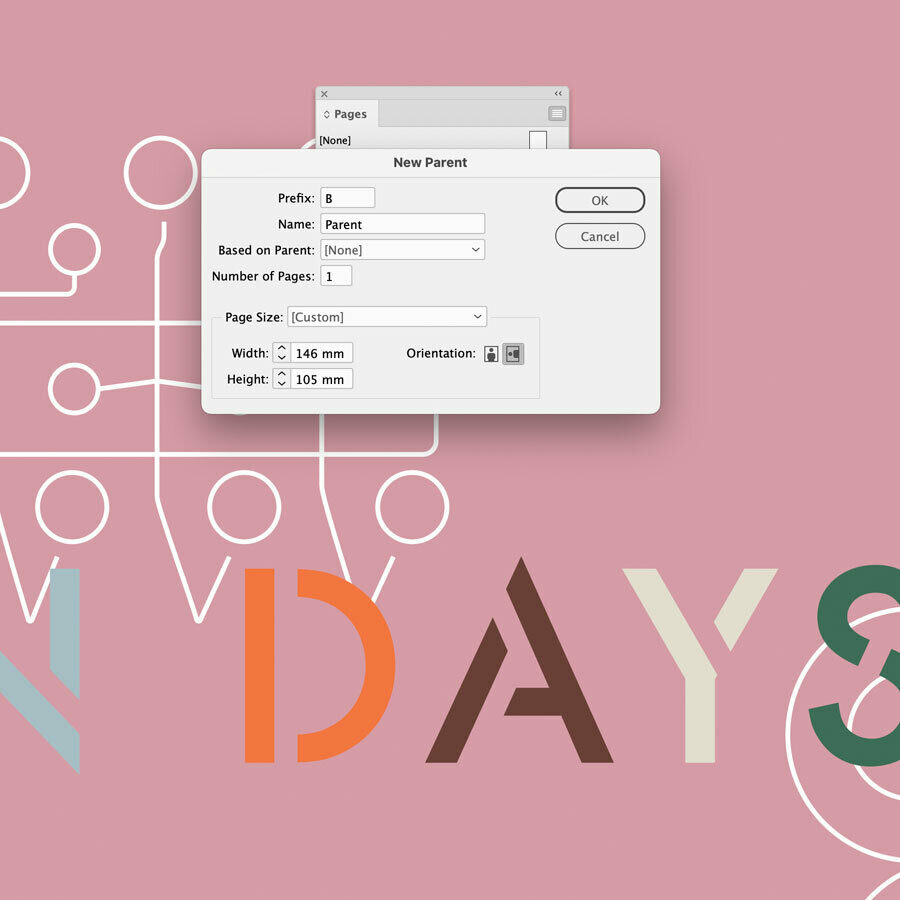
Parent Pages Setup
Set up your new document: A6 landscape + 1 mm extra for a perfect fold, and 3 mm of bleed. Next, you create 2 different parent pages via the Page panel. There is already an A-Parent in place which you can double click. This one will be for the front and back panel pages. Here you can place any elements that recur on all the pages (e.g. footer), set proper columns, margins etc. Now create another Parent page, based on the A-Parent page you just created and make the width 2 mm less wide. This Parent is for the flap page that folds in. Before you go to the next step, make sure that the 'Allow Document Pages to Shuffle' is unchecked (via the Pages panel fly-out main menu). Now you can start adding your actual pages.
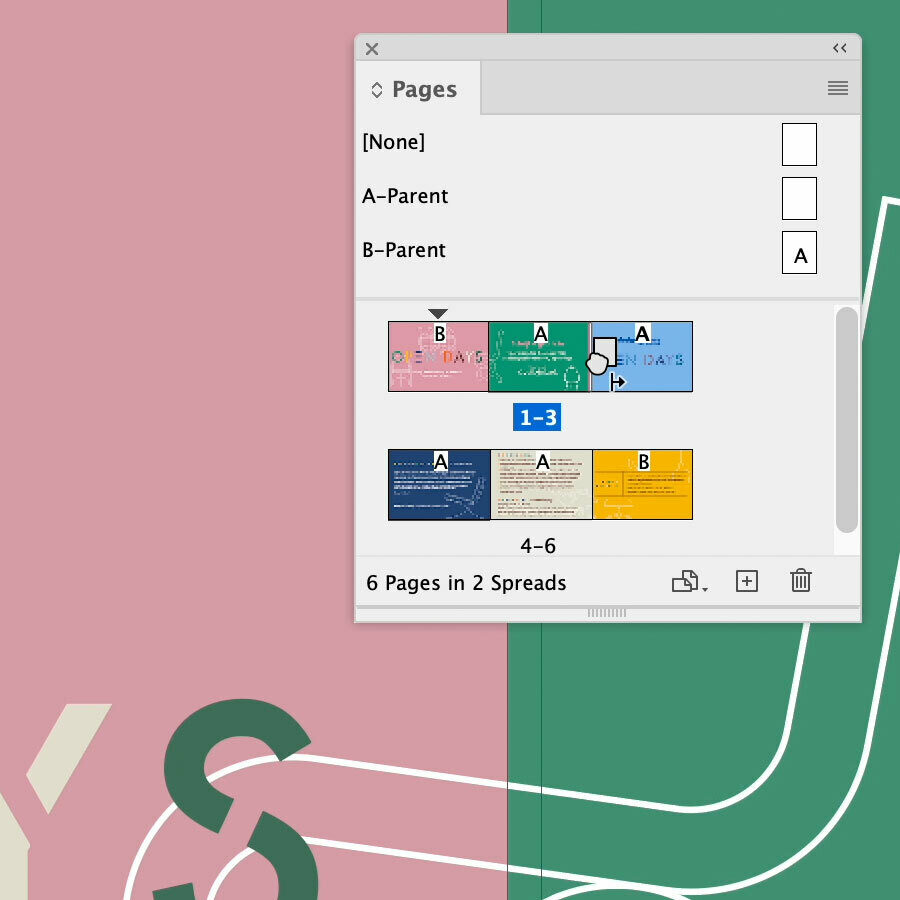
Threefold Pages Setup
You'll be creating 6 pages in total, 3 panels for each side: inside and outside when folded open. Your first page is already in place. Double click this page to be sure you're not in Parent mode anymore. Add the 2nd one (click the plus button at the bottom of the Pages panel) and drag it very close to the 1st one (see cursor icon in the image above). Do the same for page 3 so pages 1, 2 and 3 are combined together. Then do the same for pages 4, 5 and 6. Next, right click on the A-Parent and choose Apply Pages and enter 2-5. Then do the same for the B-Parent and enter 1, 6. A warning message will appear that the size is different, click the 'Use parent page size' button. Now your document is set up and ready to add in your content.