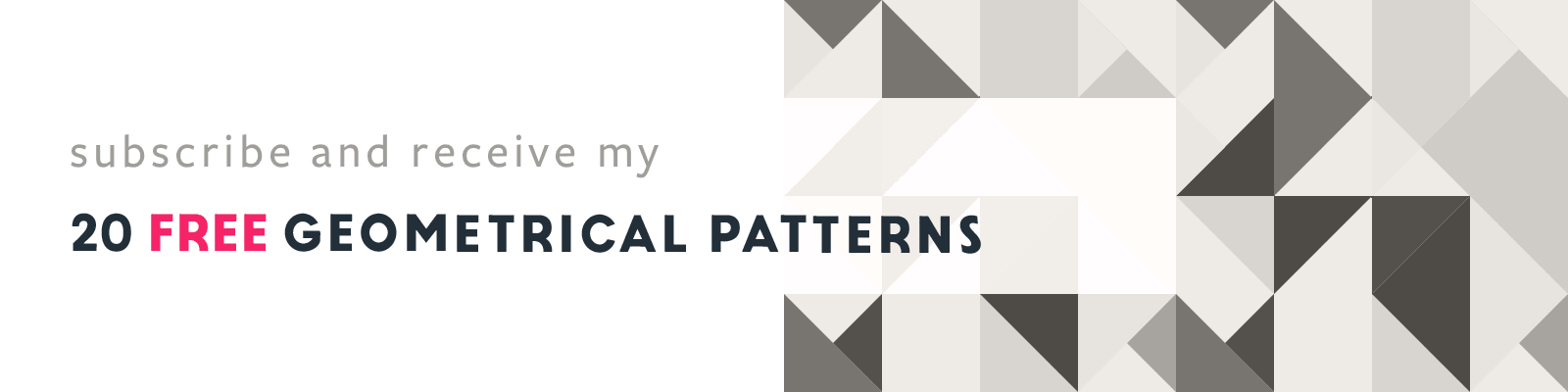How to Convert a Multipage PDF to Greyscale
and Importing it in Adobe InDesign
Article written on Friday, 22 Dec 2023
I've been designing the layout for a few documents related to the courses and classes one of my long term clients offers. Initially, these documents were intended to be digital-only, and my client preferred I use Google Docs so it was easy for them to make minor text edits. However, a bit later it was decided to also have these documents printed with a full-color cover and inside pages in greyscale. Here's my process...
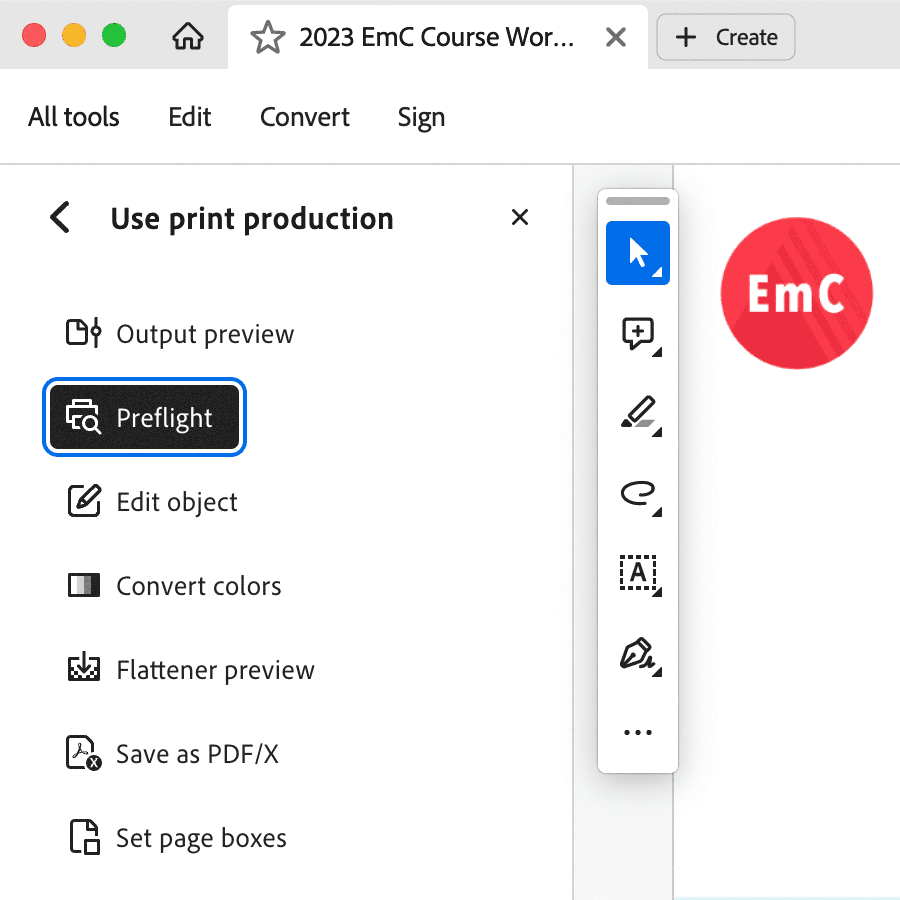
Preflight
First thing I did was downloading a PDF version of all these documents from Google Docs. Luckily I did use large enough images, so I was relieved that the PDFs looked pretty OK. The only problem was that they were in RBG mode. One trick I considered was importing the PDF into InDesign, making sure each page sits on top of a white background and use Luminosity to have them 'appear' greyscale and see if this could work for print.
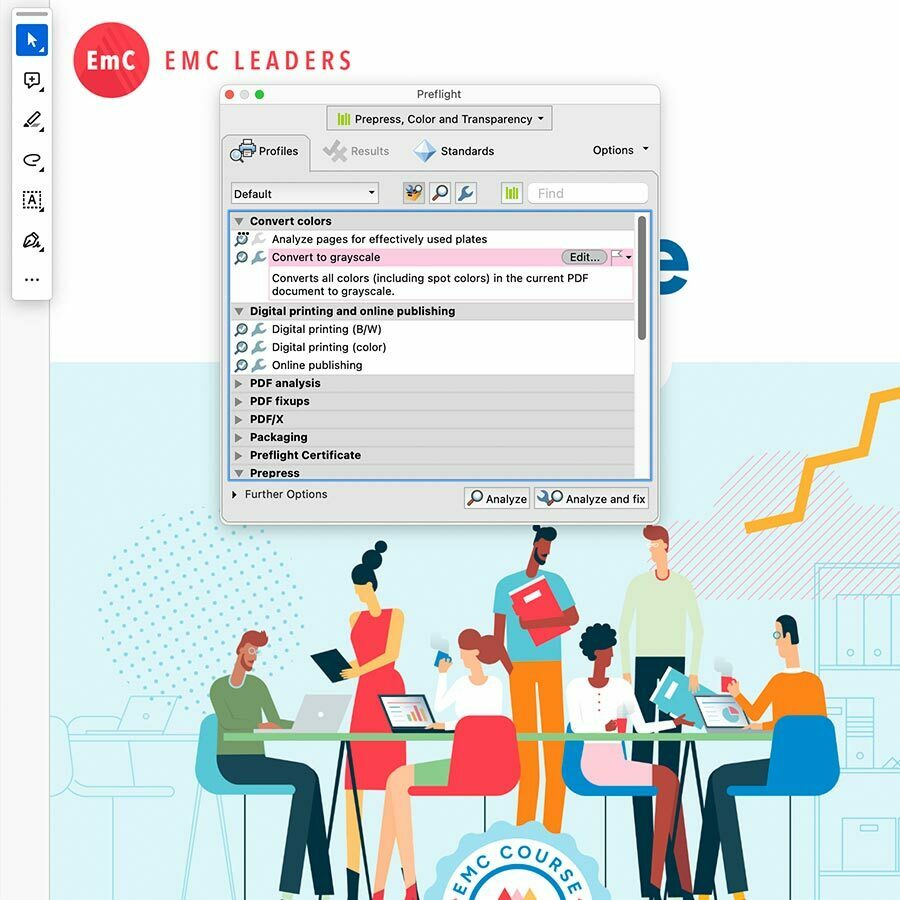
Converting into Greyscale
Then I thought I'd better see if I can convert the PDF to greyscale. So I opened the PDFs in Adobe Acrobat and chose 'Use print production' from the Tools menu (hidden under 'View more'). There, I chose 'Preflight'. In the Preflight window I chose 'Convert to Greyscale' under the 'Convert Colors' options and clicked the 'Analyze and fix' button. You'll also find the CMYK conversion option there, which I used for the covers.
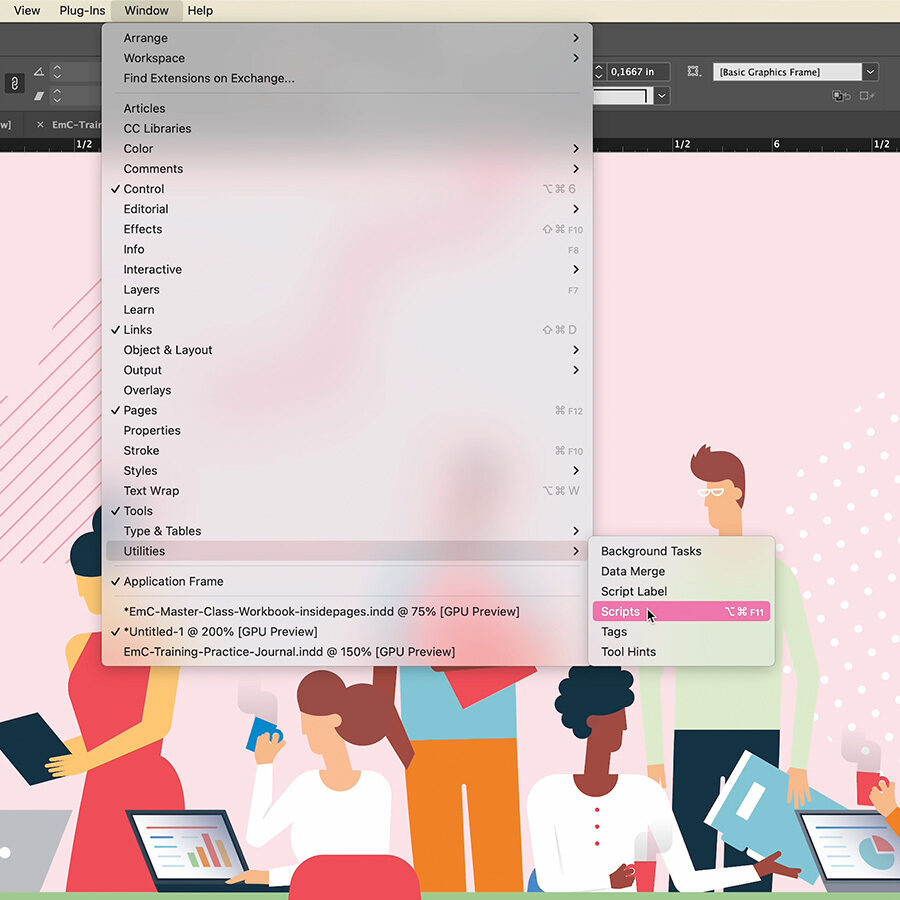
Browse to Script
Importing a multipage PDF in InDesign is pretty easy and can actually be done really fast since you can fully automate this task using a pre-written Javascript. Open the Window menu and go to Utilities > Scripts. Then scroll further down to Application > Samples > JavaScript, and select “PlaceMultipagePDF.jsx”. Next, browse to the PDF document you want to place, and select it.
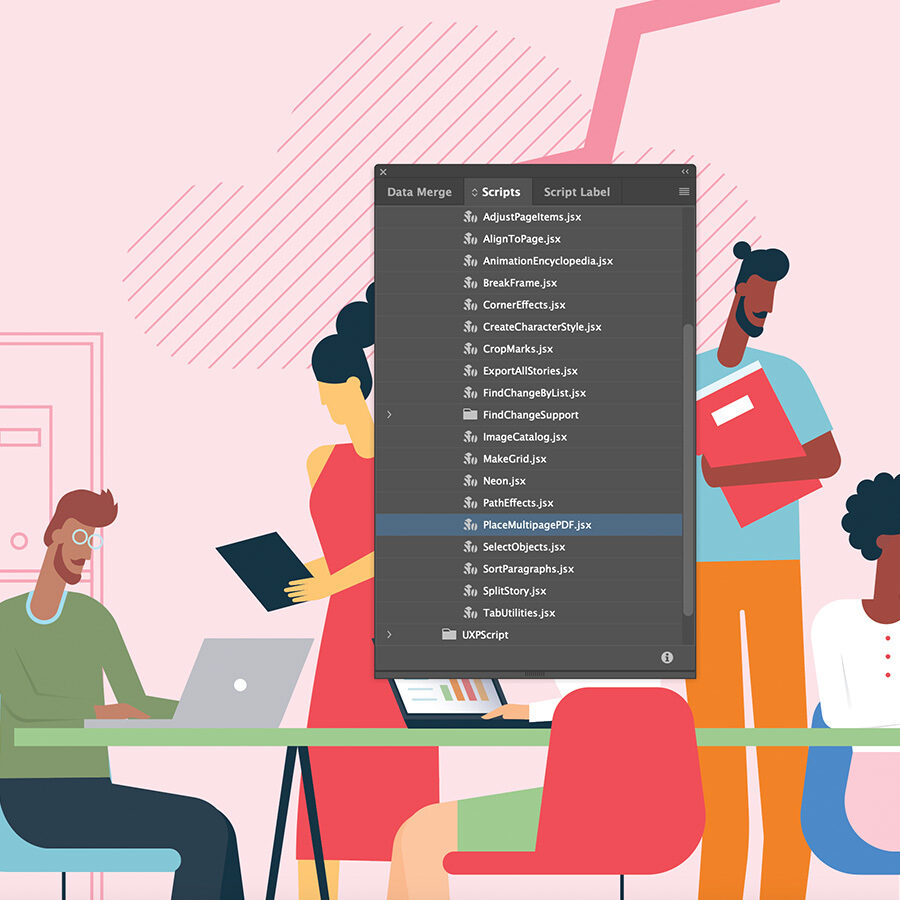
Execute Script
Choose your InDesign document from the dropdown menu in the window that follows, and click OK in the next (2) popup window messages. Then lastly select the page number where you want the 1st page of the PDF to be placed. After hitting OK, you'll see the magic happen of the script where all the PDF pages are automatically placed on a separate page for you in your InDesign document.