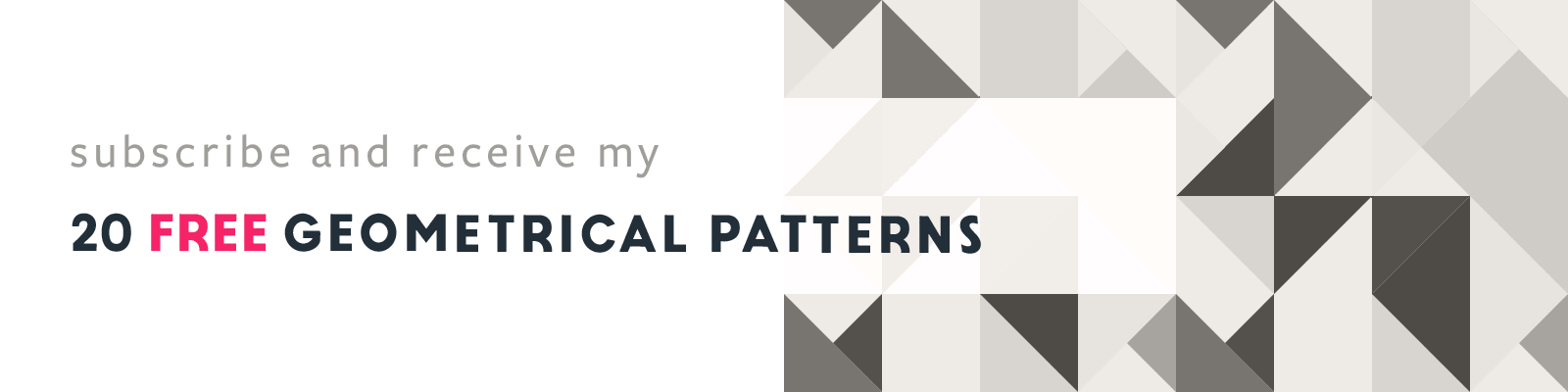Adobe Photoshop Shortcut Quick Tips
1 Key Shortcuts
Article written on Thursday, 10 Nov 2022
Shortcuts are always a handy thing I use them a lot. Some are very easy to remember and are like baked into my daily habits. Here are just a couple of Photoshop shortcuts that might come in handy and require only 1 key : either the Shift key, the Alt/Option key or the Control key.
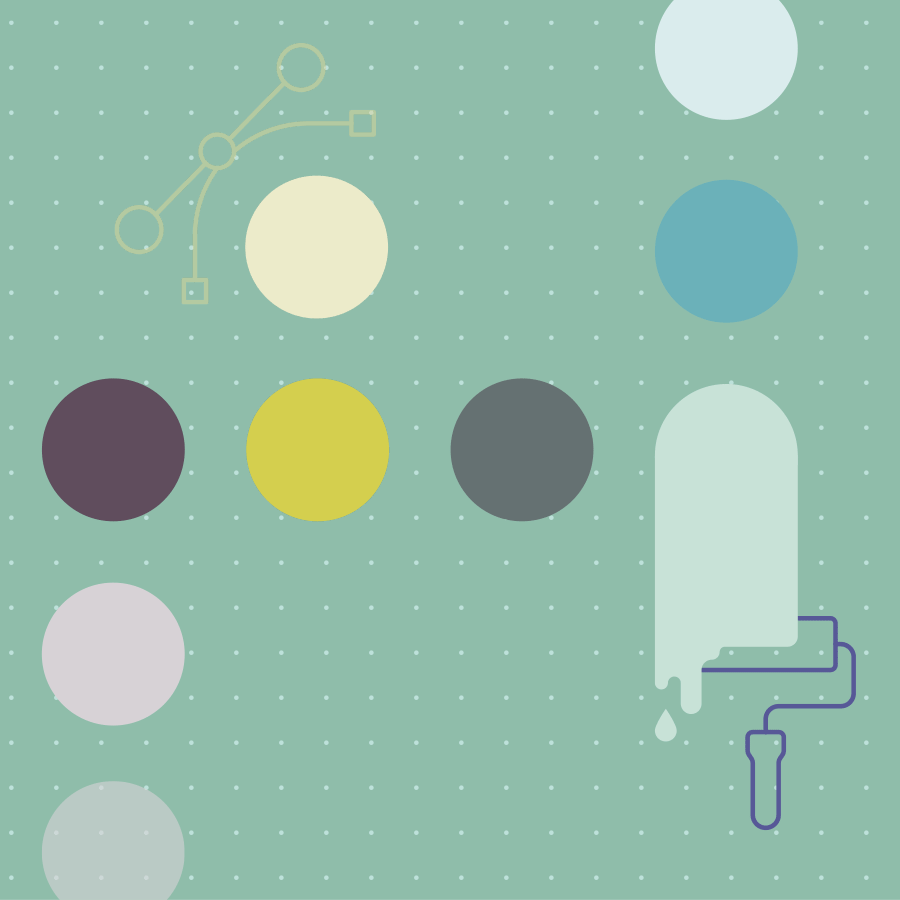
Drag & Drop into Place
When you drag an object from one document into another while holding down the Shift key before you're about to release your mouse to drop it, the object will be placed into the exact same position. However, you need to bare in mind that this only works if both documents have the exact same dimension.
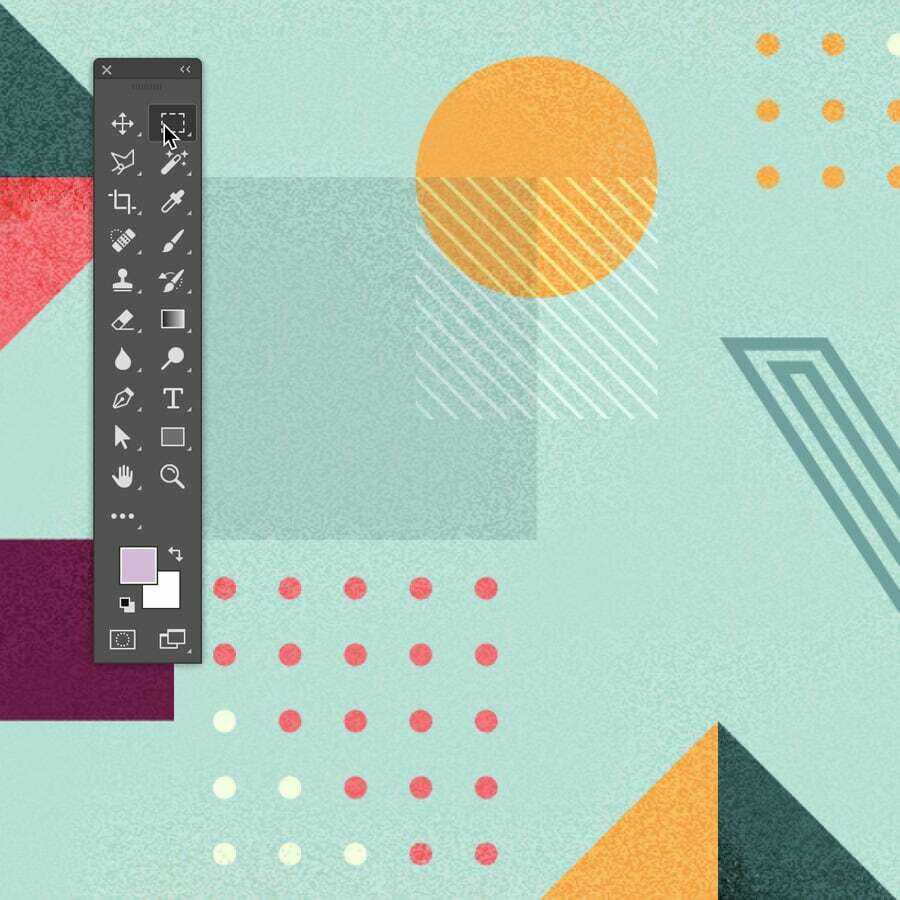
Tool Zapping
Wasn't sure how to properly name this short tip, but what I mean with zapping is when you click on a tool in the Tools panel. If you click a tool while holding down the Option/Alt key, you switch between the different tool options hidden behind that tool.
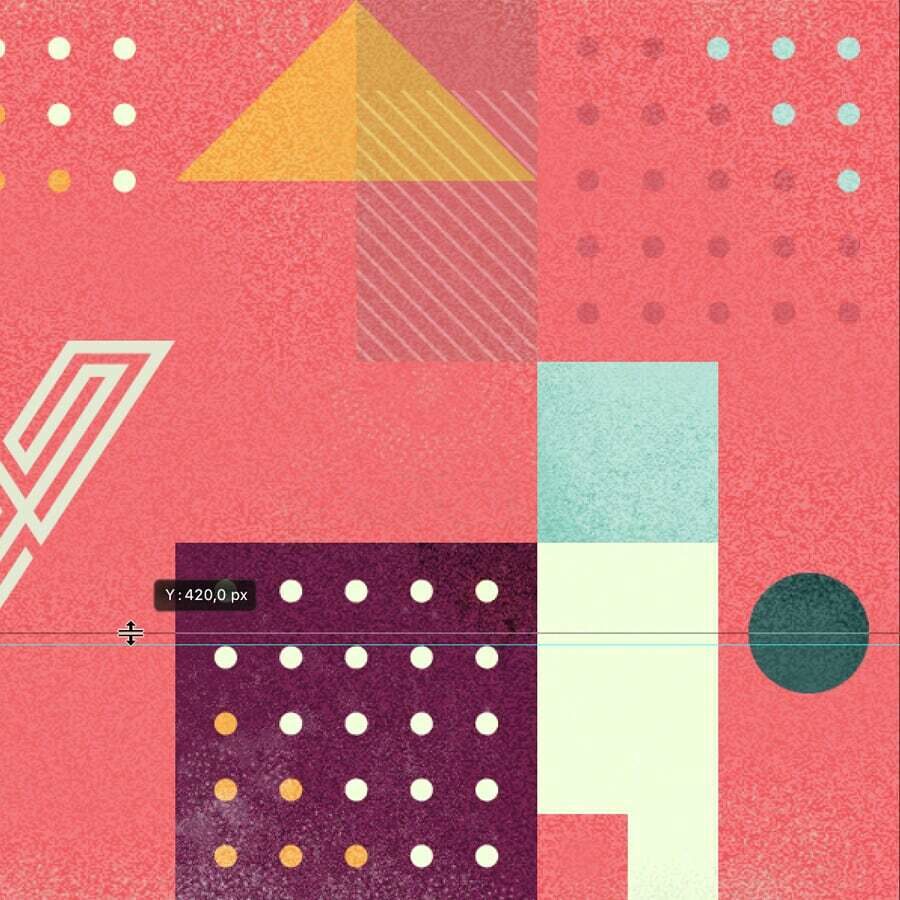
Snap to the Pixel Grid
If you hold down the Shift key while adding a guide, or move a guide from its position, it'll snap onto the pixel grid and be placed on a rounded coordination. Also, in case you want to temporarily disable snapping (e.g. when scaling or cropping) just hold down the Control key.
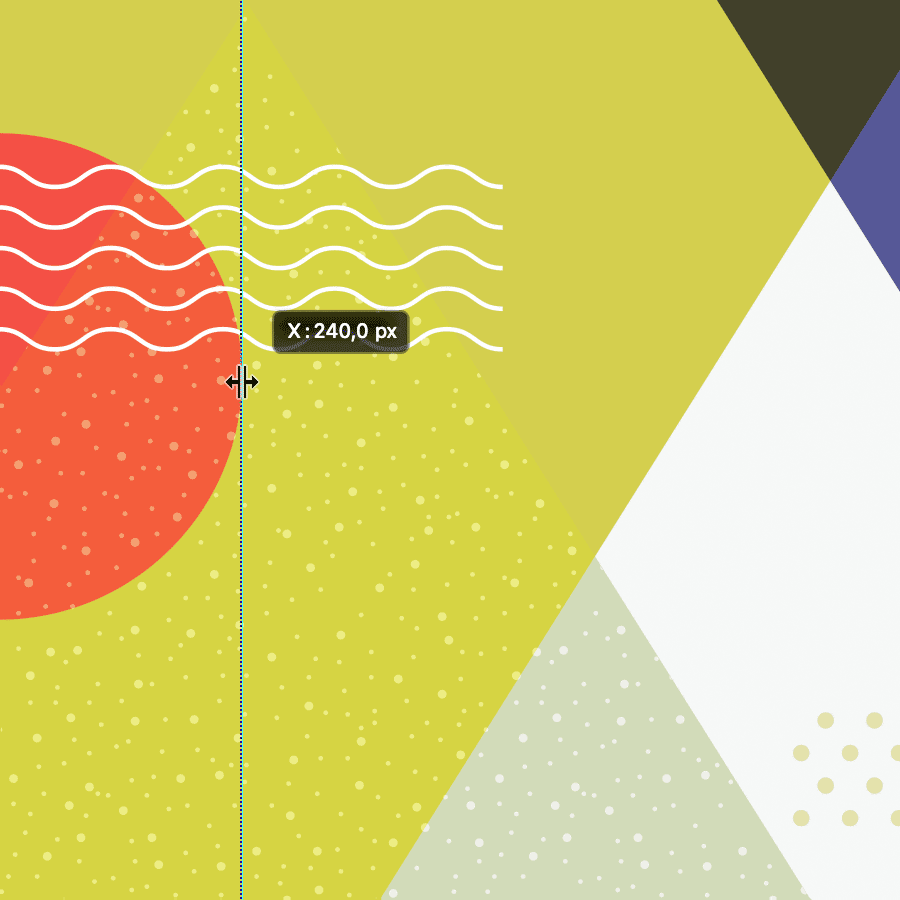
Change Guide Direction
Here's a quick shortcut you might not often need, unless you mistakenly start dragging a guide starting from the wrong ruler. If that is the case, then did you know that you can instantly change the direction of the guide while you're still dragging it by holding down the Option/Alt key?