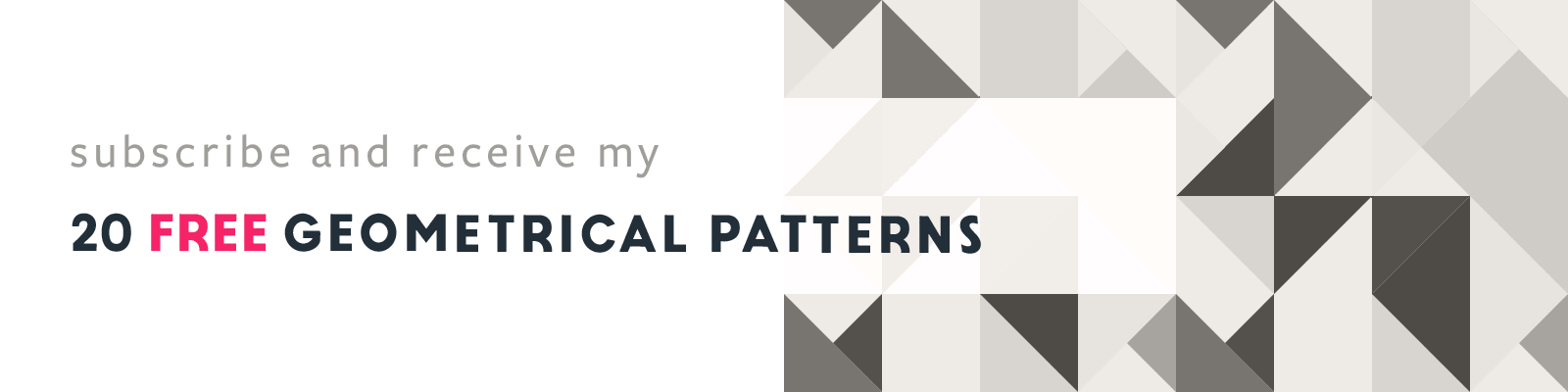Adobe Illustrator Free Transform Tool
Adobe Illustrator Tip
Article written on Sunday, 25 Jun 2023
The Free Transform tool enables you to rotate, scale, shear, and distort objects. It is an essential tool for me when working on illustrations that require some depth and perspective, particularly isometric illustrations. This tool is invaluable as it helps transforming objects in challenging situations, such as when working with isometric perspective, as shown here in the images in the article.
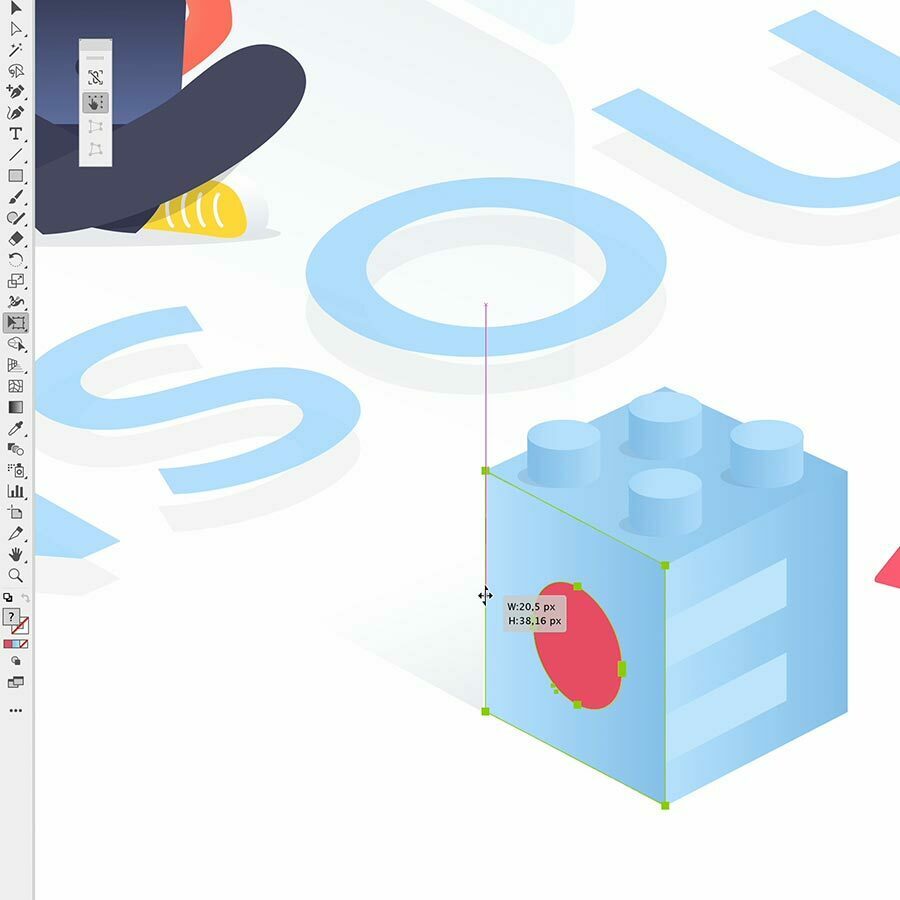
Perspective Distort
To use this tool, you select an object and click the Free Transform tool from the toolbox (or press E). A floating widget containing different transform tool options appears. By default the Free Transform option is selected. With this option selected you can drag a point on the bounding box to transform the object. There is also the Perspective Distort option which lets you drag an object's corner handle to change its size while maintaining its angle, creating a sense of perspective.
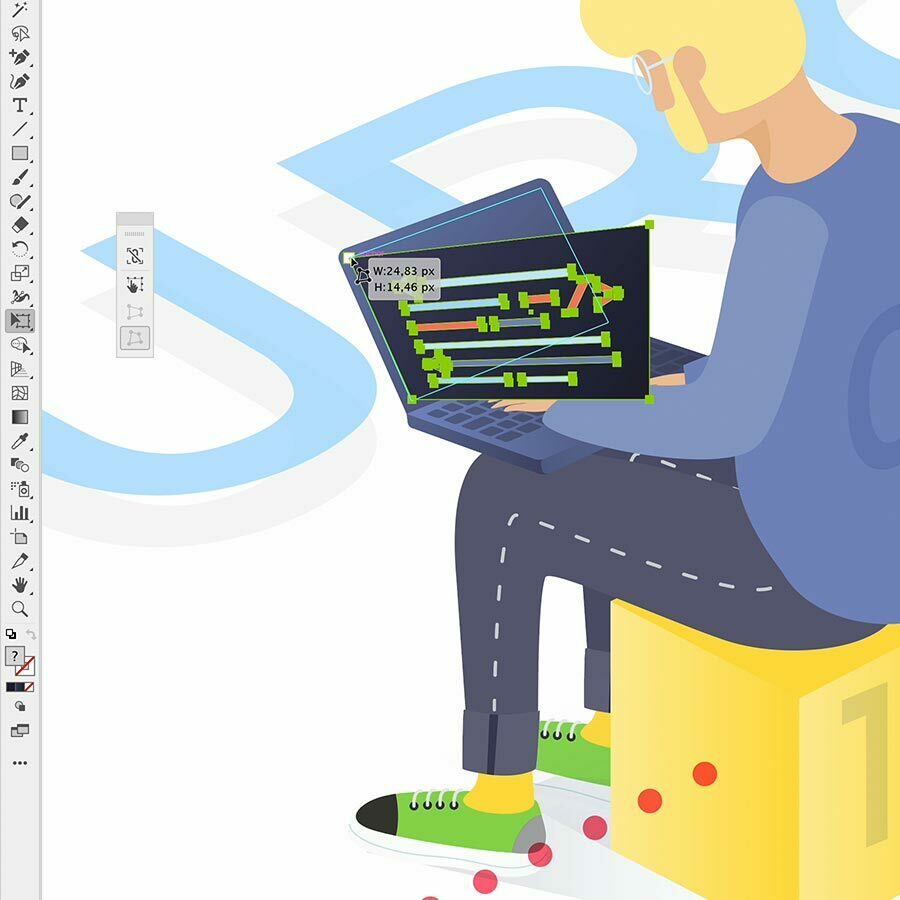
Free Distort
Sometimes you need to be able to fully transform a path. Your best option to do this is to choose the Free Distort option. This lets you drag an object's corner handle to change both its size and angle. It's a matter of moving each point separately into place to get to the result you want. Additionally, there is a Constrain option that I rarely utilize, to be honest. However, this option ensures that objects are scaled proportionally when using Free Transform and Free Distort tools.