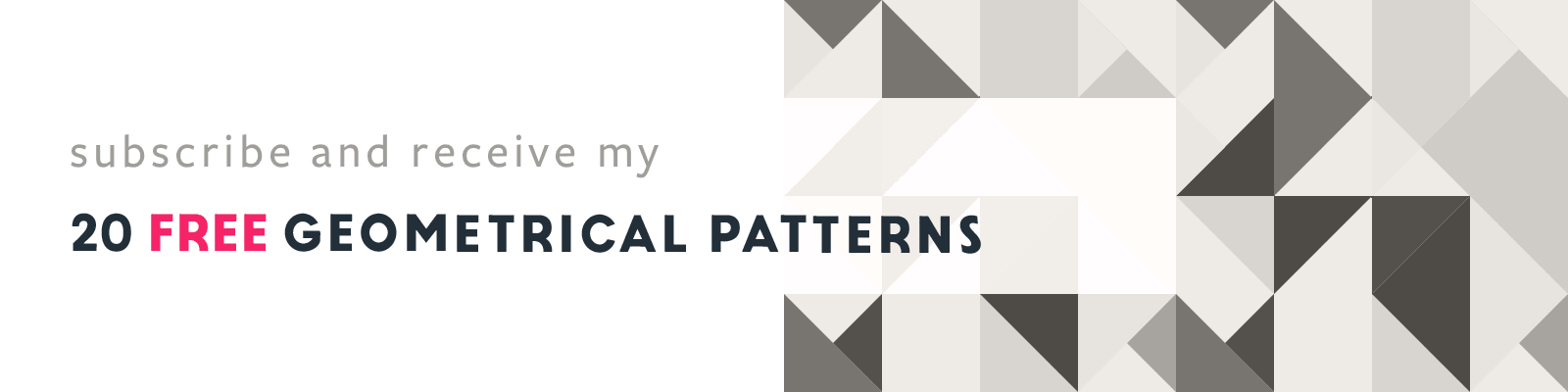Offset Path Blob Effect in Adobe Illustrator
Adobe Illustrator Tips
Article written on Thursday, 30 Jan 2025
Here's a really cool Illustrator trick I recently got to know. Remember the hassle of creating that perfectly rounded blob effect with two linked circles? It wasn't easy at all. But struggle no more:

Create Compound Shape
First you create two separate circles. Then you turn them into a Compound Path by selecting both and going to Object > Compound Path > Make (or you can hit Cmd/Ctrl + 8). Next, you go to Effects > Path > Offset Path...and enter a value that makes them overlap each other.
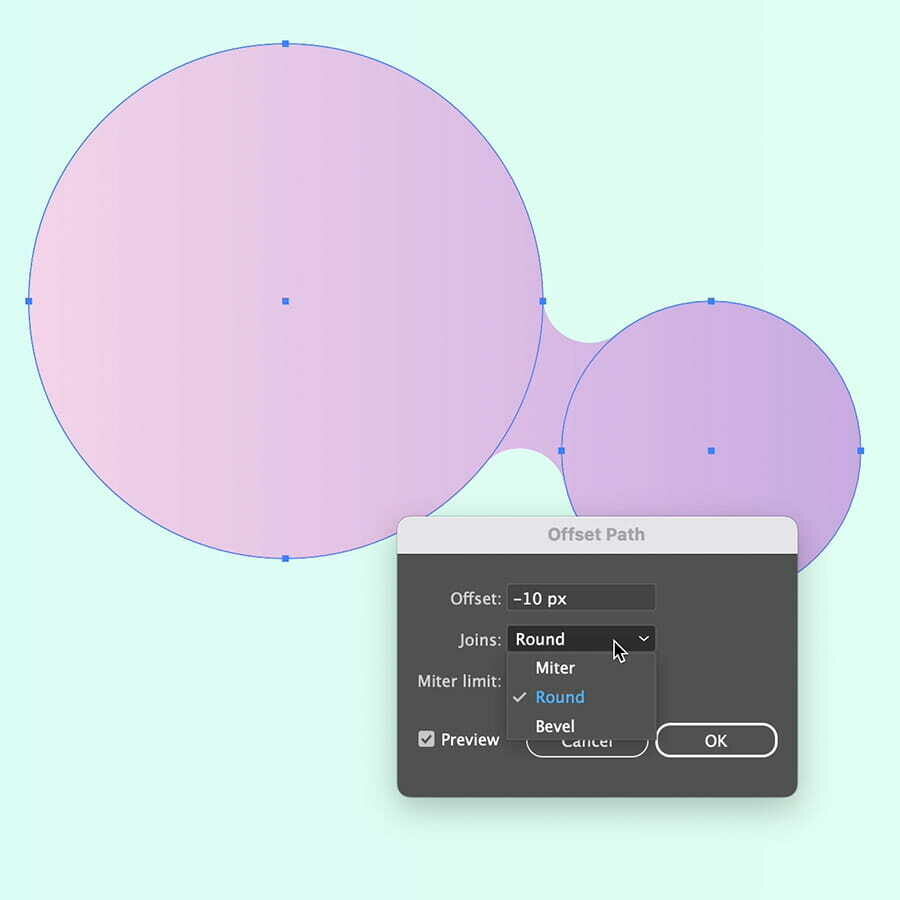
Add Effect Again
Now choose this effect again, and enter the same number but now with a minus sign in front. Assure you have Round selected as Joins. With Preview checked you should see the result. Click OK. Select only the smaller circle by using the white arrow. Now move the circle around and see the magic happening! 😃