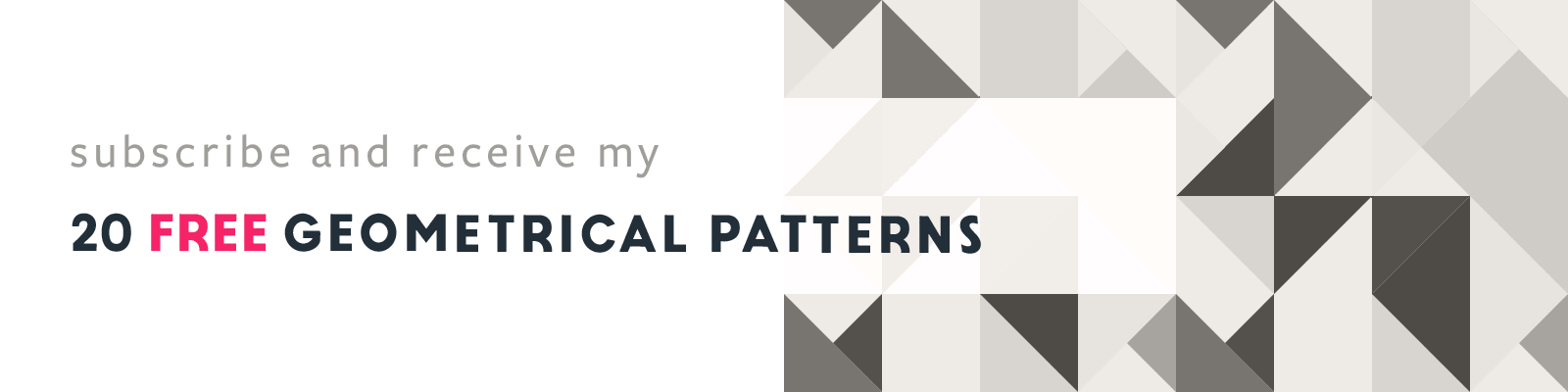How to Quickly Pick a Color From Anywhere on Your Screen in Adobe Illustrator
Adobe Illustrator Design Tips
Article written on Wednesday, 17 Mar 2021
You can never know enough shortcuts, or quick and easy ways how to do things. Every week I share a couple in my weekly newsletter that goes out on Friday 11 am CET sharp. If you don't want to miss any of these, make sure to subscribe ;)
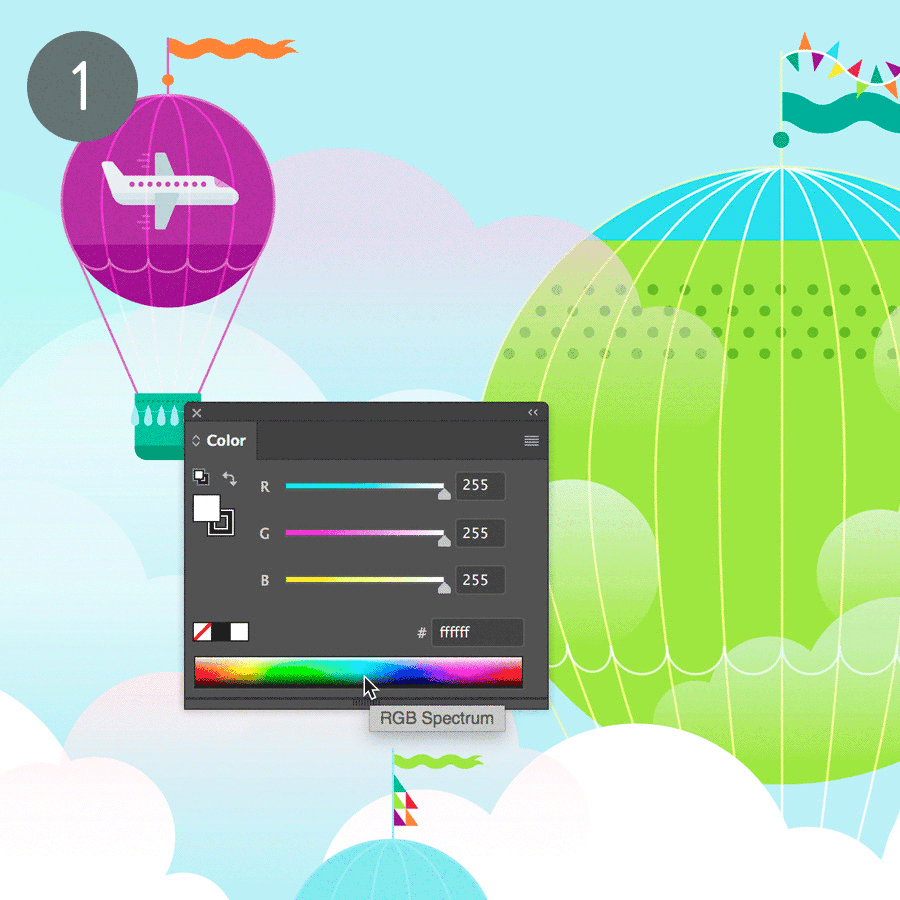
1. Switch Color Modes
Did you know that just by hitting Shift + X you quickly swap the Fill & Stroke color of a selected object? When you have your Color panel open (Window > Color), you can quickly switch between the different color modes using the Shift Key while clicking into the Color Spectrum bar.
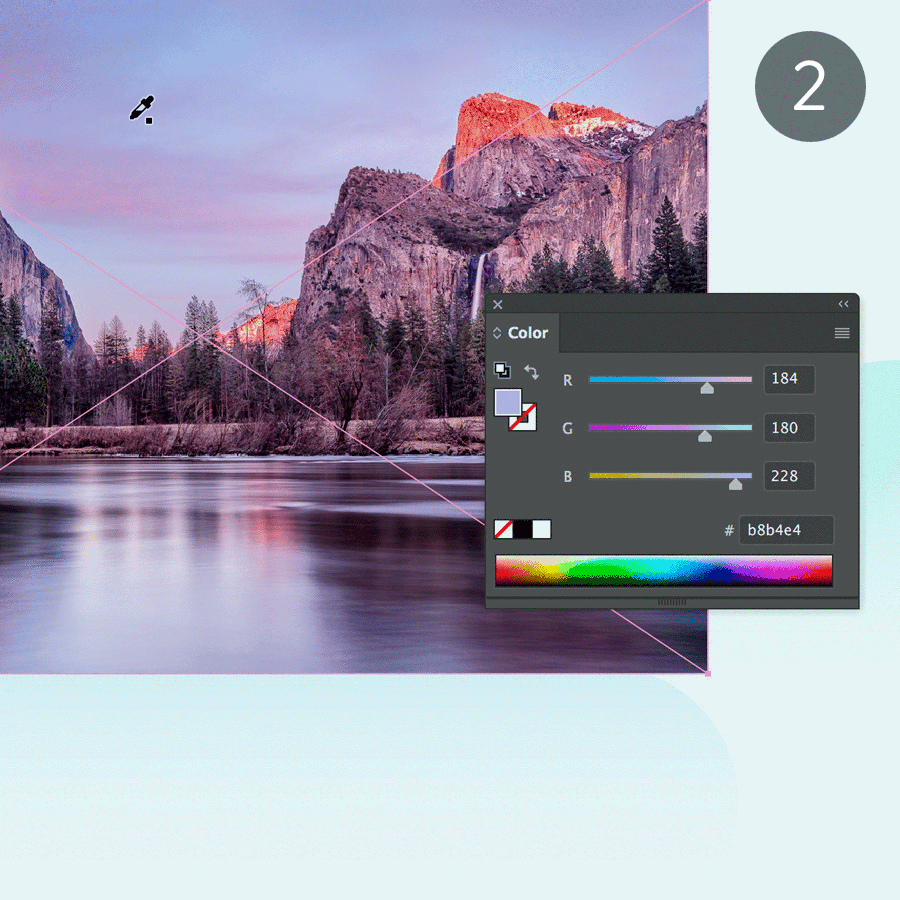
2. Pick a Color
You can also easily pick or select/copy a color from anywhere from your screen. Just select the Eyedropper Tool, click and hold down the mouse while moving over the desired area, even outside Illustrator. To pick a color from a bitmapped image inside Illustrator, hold down the Shift Key while dragging over the image.