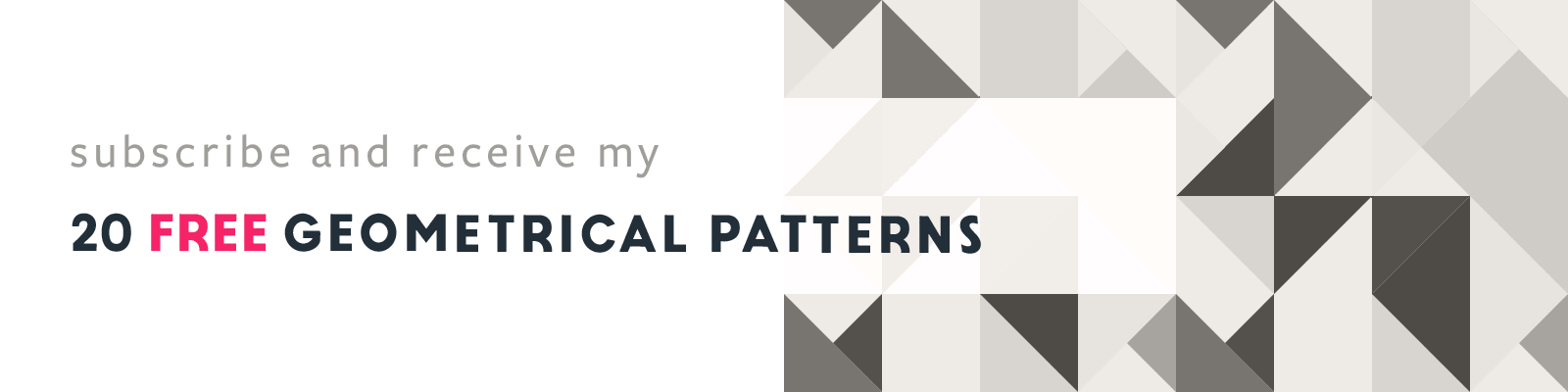Adobe Illustrator Transform Effect
Adobe Illustrator Design Tip
Article written on Friday, 17 May 2019
Did you know it's really easy to create a simple repeating pattern in Adobe Illustrator? There is a lot you can do with the Transform Effect. Take for instance this simple dotted pattern effect:
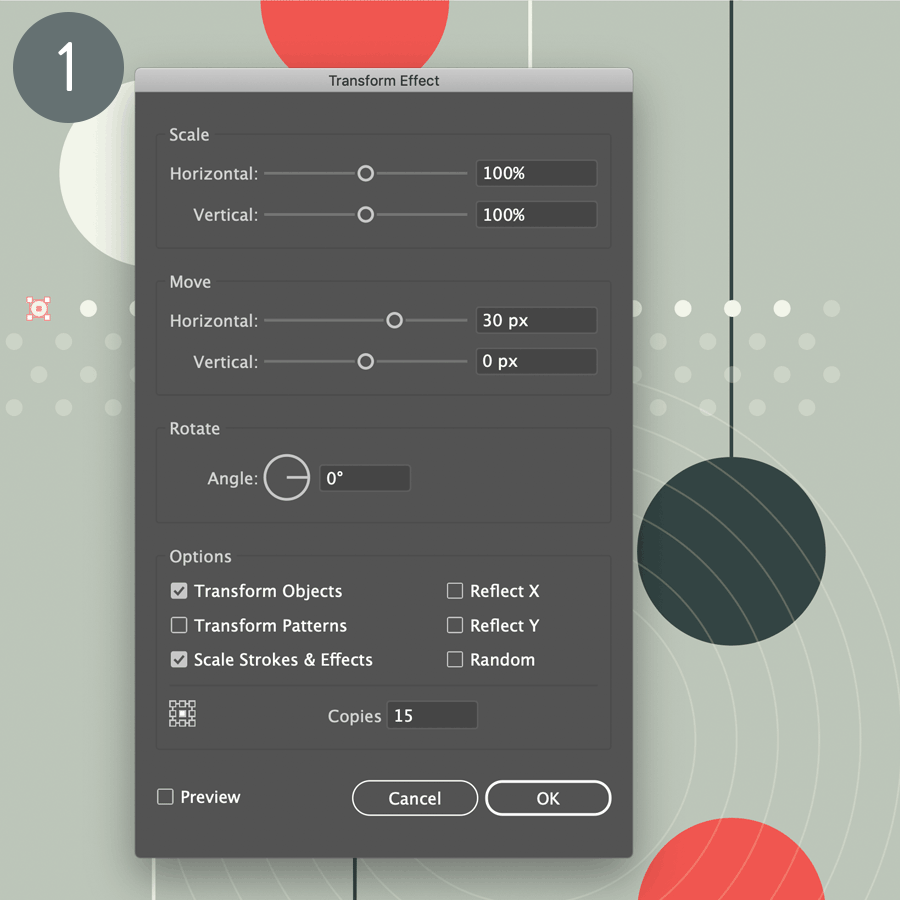
1. Duplicate dot
You might think maybe I drew a rectangle and applied a dotted pattern swatch fill, but chances are you'll end up with some half cut off dots which is not what you want. Instead, you can draw 1 dot and use the Transform Effect to create the others : Effect > Distort & Transform > Transform… First you repeat the dot horizontally e.g. by 30px 16 times. Next, you apply a 2nd transform effect (via the Appearance panel: Effect > Distort & Transform > Transform… ), e.g. repeating the line of dots (created from the 1st effect) 3 times diagonally down (e.g. horizontally 15px and vertically 15px).
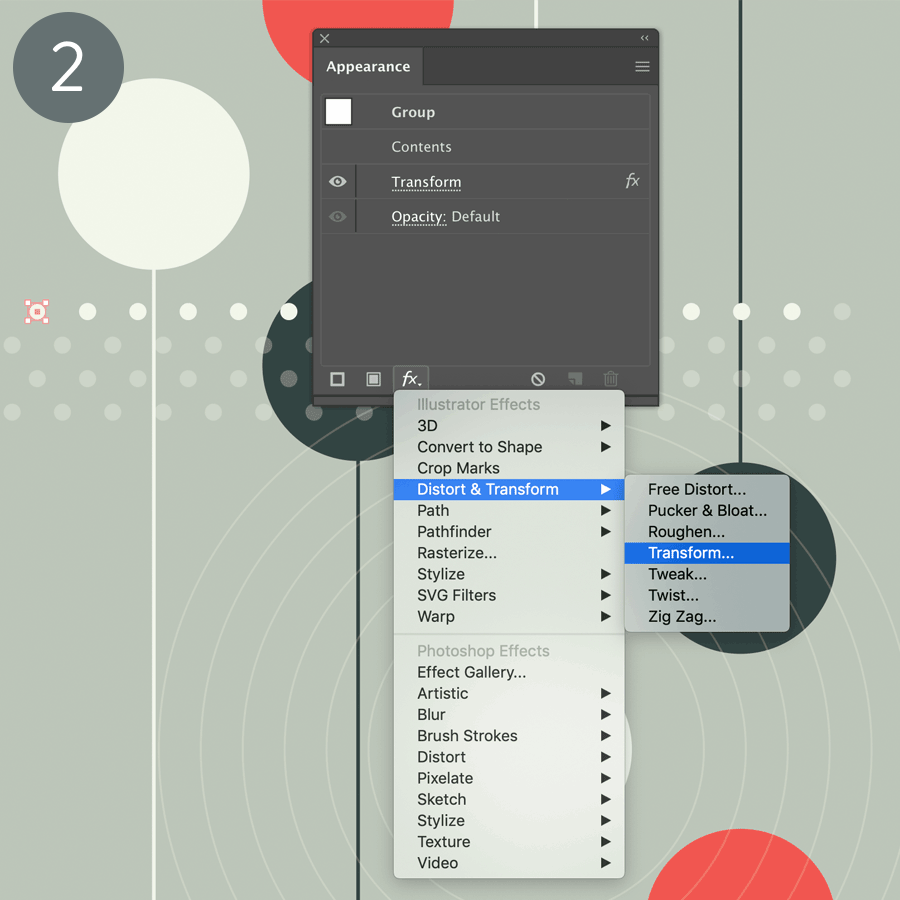
2. Duplicate dotted line
The nice thing here is that you can edit this dot at all times while keeping the effect(s) in place. You can make the dot smaller, bigger, change its color etc. and all dots will change with it. It's still 1 dot with 2 effects applied to it. Via the Appearance panel you can edit these effects if you like: add more width, more height, rotate etc. However I was happy with the result and wasn't going to change anything, so I expanded the effects via Object > Expand Appearance. This means all dots become separate editable objects. This Transform Effect is a rather powerful feature if you ask me. Just think about the fact that you can add multiple transformations on top of each other on 1 single object. Cool, right? Well, it's your turn now. So have fun experimenting!