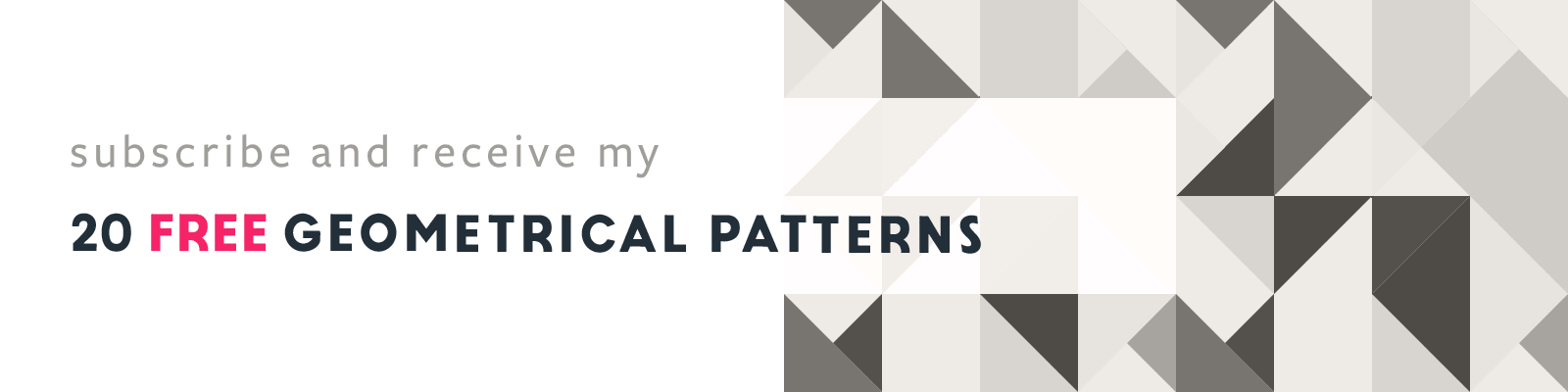Transforming Patterns in Adobe Illustrator
Adobe Illustrator Design Tip
Article written on Thursday, 24 Mar 2022
It more than often happens that after I've created a Pattern Swatch and applied it to an object, that the pattern is either too big or too small, or it's not exactly positioned the way I want it. So how do you get full control over the size, rotation and position? Here are some tips that might help you get the result you want:
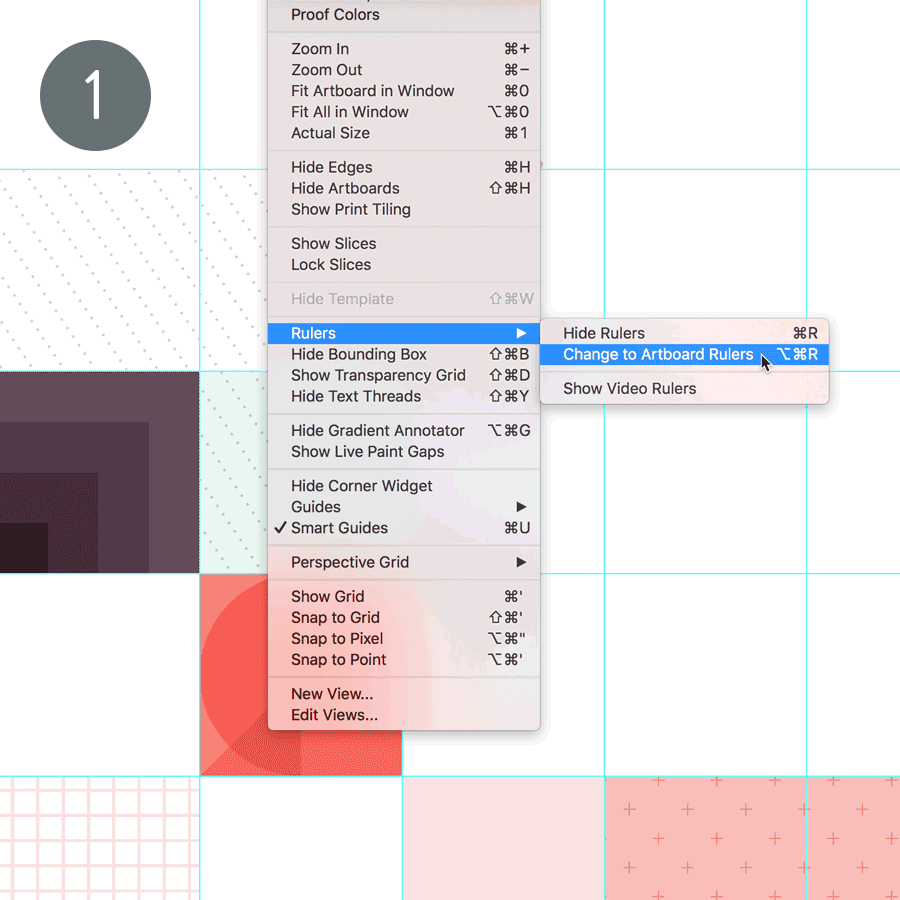
1. Use Artboard Rulers
First of all make sure your Rulers are set to Artboard Rulers. Go to View > Rulers and if you see 'Change to Global Rulers', than you're currently already using the Artboard Rulers, which means each Artboard uses its own rulers. Most importantly, this means that the pattern will stay in place in case you move the rulers' origin point. Also good to know is that in case you've accidentally moved the rulers' position, that you can reset its origin point back into place by double clicking the rulers' top left corner.
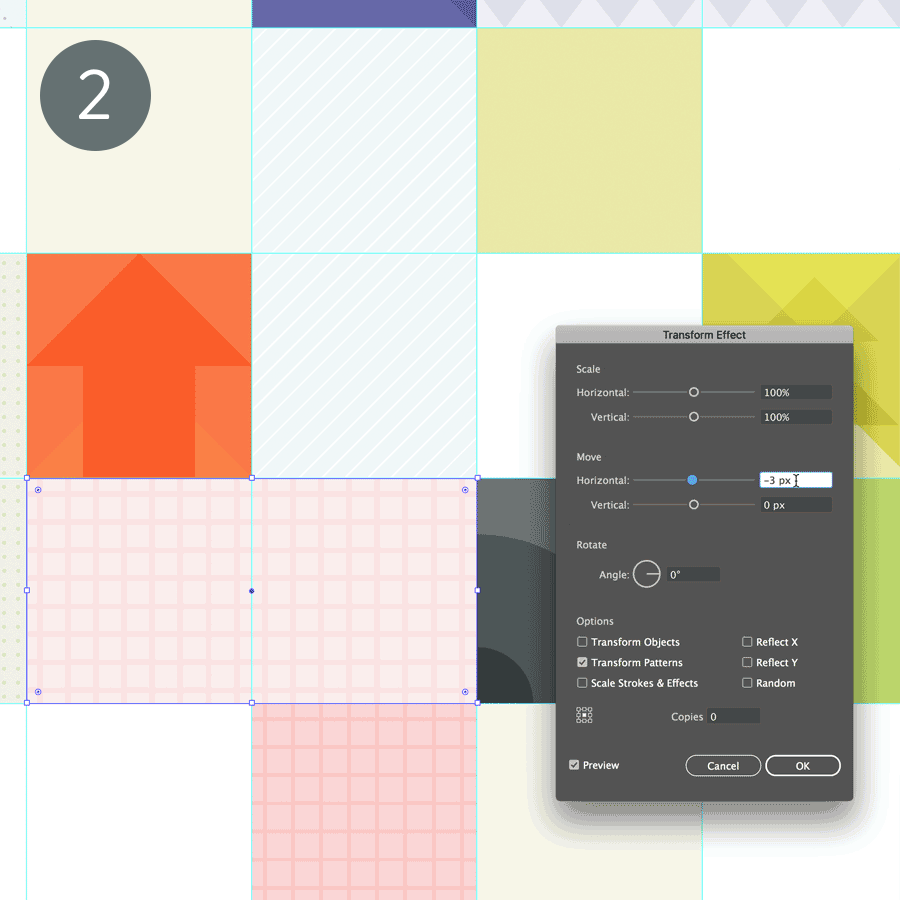
2. Transform Patterns
To resize a pattern within its object, you have to make sure that Transform Pattern Only is selected in the Transform panel/window. To move a pattern's position, go to Effect > Distort & Transform > Transform..., and use the Horizontal and/or Vertical Move settings. While trying things out, make sure the Preview option is checked so you see what you're doing. Lastly, make sure only Transform Patterns is checked, so only the pattern is affected by your actions and nothing else.