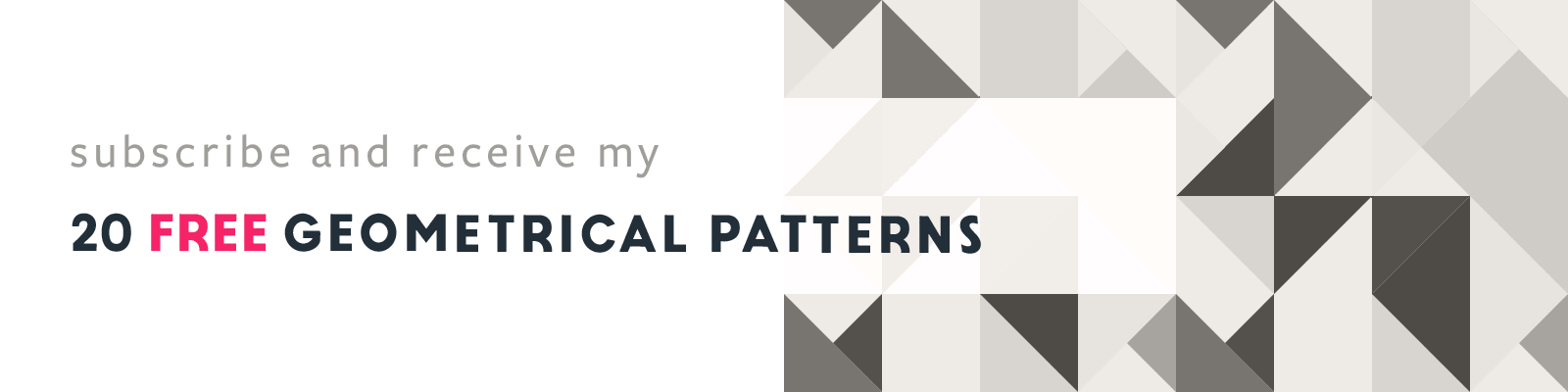Photoshop Custom Shapes & Copy Pasting Multiple Layers
Adobe Photoshop Design Tips
Article written on Thursday, 13 Feb 2020
Are you using a vector-based item over and over again in your Photoshop files, like a logo or an icon? Then maybe you can consider to turn it into a Custom Shape. And do you know how you can copy & paste multiple layers at once? Here's how...
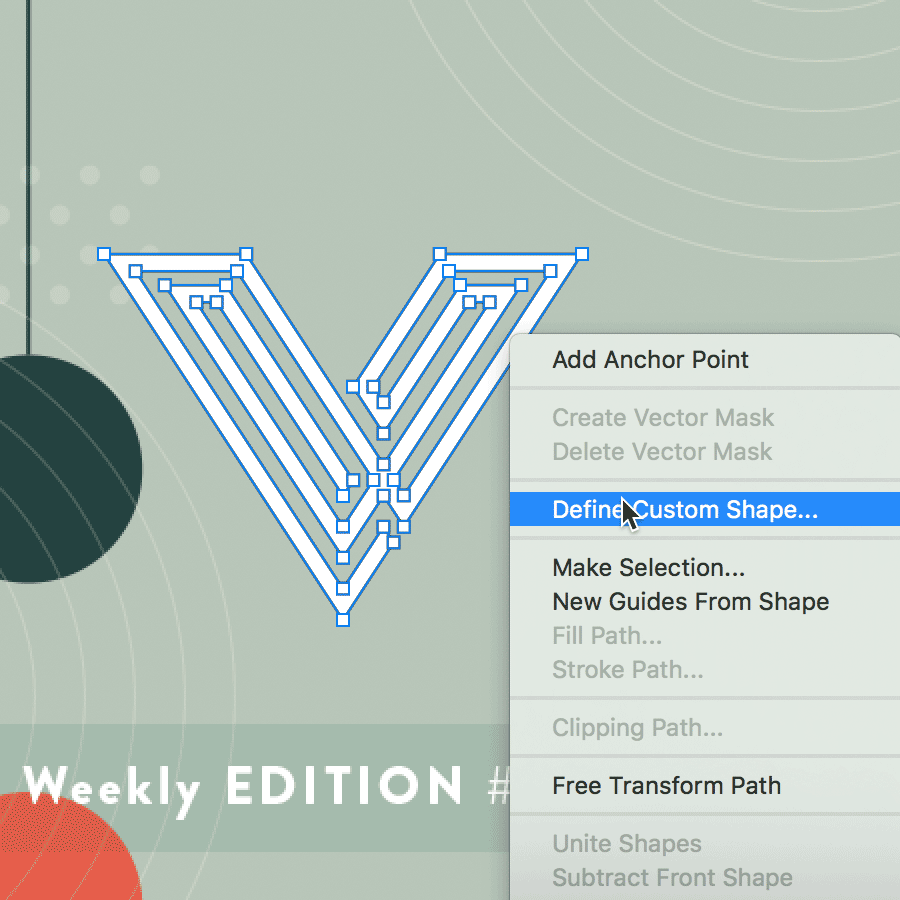
Custom Shapes
Create your own Custom Shapes from flat color vector-based items you frequently need. Make sure the item is a Shape Layer, and select it using the Direct Selection tool. You can always copy the item from Illustrator and paste it as a Shape Layer. Then evoke the contextual menu, choose Define Custom Shape, and give it a name. Now you can reach it via the Options bar when you select the Custom Shape tool (located under the Rectangle Shape tool).
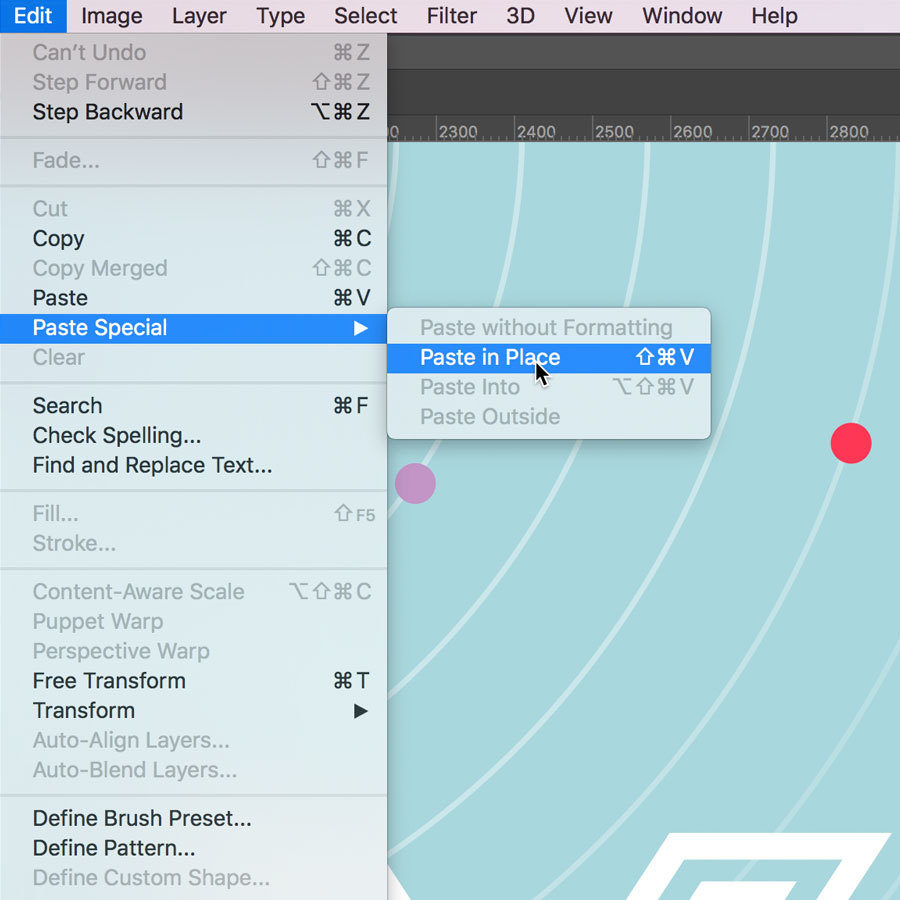
Copy Multiple Layers
Instead of dragging and dropping multiple layers between documents, you can choose to target the layers in the Layers panel, hit Cmd/Ctrl + C, and hit Cmd/Ctrl + Shift + V to paste the layers in place in the other document. However, if you do choose to drag the layers instead, and this document has the exact same size, then holding down the Shift Key will also drop them in the same place.